To upload documents to Prescription Hope, follow these steps:
- Log in to your Prescription Hope account
- As soon as you log in, on the dashboard screen, navigate to the “Upload Documents” field
- Click the “Submit Documents” button

- Either drag and drop or choose the files from your computer you would like to upload
- Click the “Upload” button
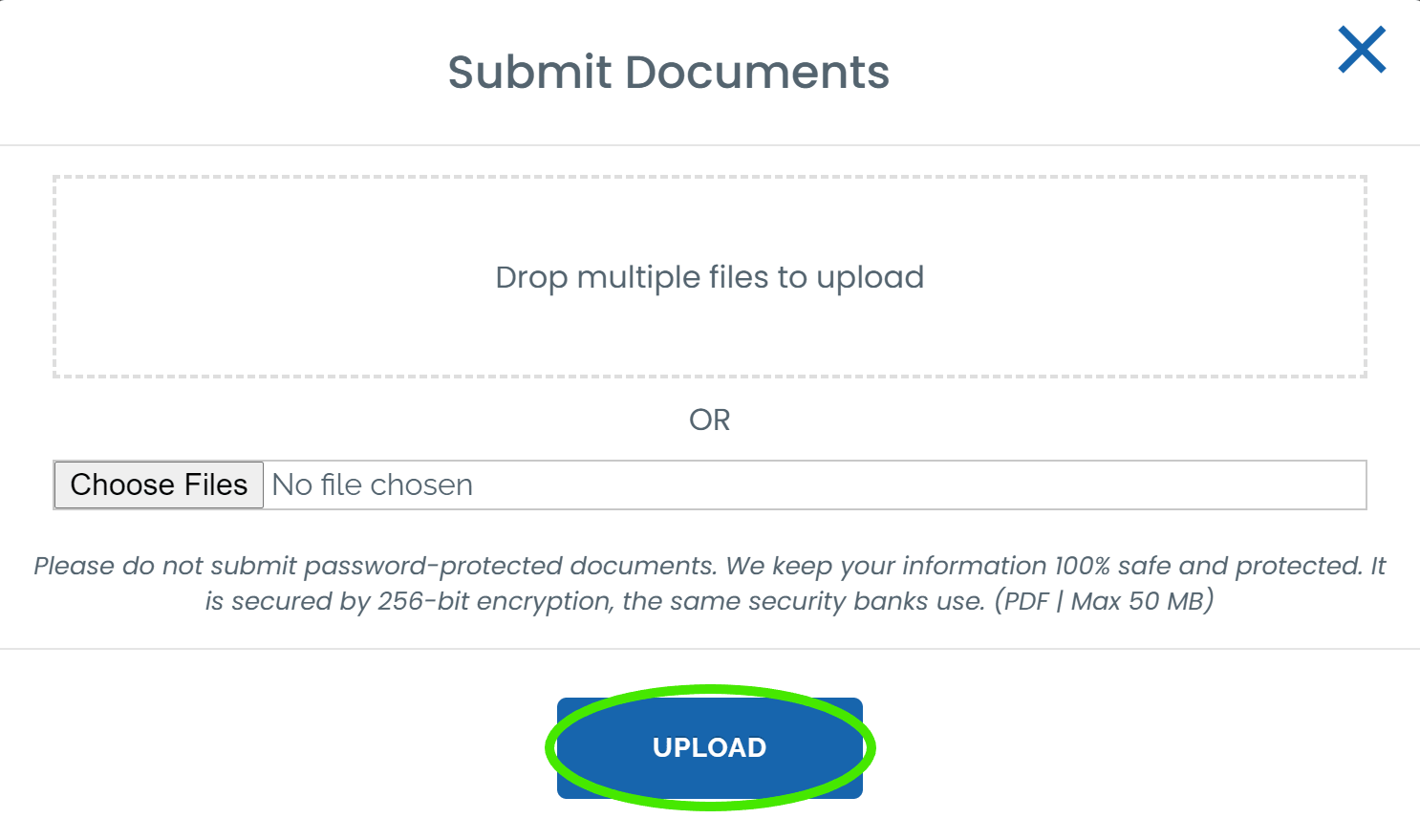
Please Note: Do not submit password-protected documents as we cannot view documents with passwords. Prescription Hope keeps your information 100% safe and protected. It is secured by 256-bit encryption, the same security banks use. (Only PDF’s Accepted | Max 50 MB)
Frequently Asked Questions
How do I create a PDF document to upload my documents?
To create a PDF document of the file you are trying to upload, follow these steps.
The steps for converting a file into a PDF can vary depending on the type of file. However, here is a standard process.
- If you are using a PC computer, press Ctrl + P simultaneously. If you are using a Mac, press Command + P simultaneously.
- Printing options should pop up. Under the destination drop-down, click “Save as PDF.”
- Click “save” at the bottom of the popup.
- Next, name the file and select the destination for where you would like it saved.

Can I mail in the requested documents?
You can mail the requested documents to Prescription Hope at the address below.
Prescription Hope, Inc.
2100 SE Ocean Blvd.
Suite 300
Stuart, FL 34996
However, it is important to understand that mailing documents is slower than electronically uploading them. Therefore, mailing documents can cause you to wait longer before receiving your medication.
Is there an email address I can send it to instead?
Prescription Hope does not accept requested documents via email, as it disrupts the workflow and is less secure.
How do I view the documents that have been requested from me?
To view the documents Prescription Hope requested from you, log in to your account and follow the steps here.
How to troubleshoot upload failures
If you attempt to upload your documents and a failure occurs, there are a few things you can do.
- First, make sure that you are trying to upload the document as a PDF. Follow the steps above for saving a document as a PDF.
- Clear your history and cookies (temporary internet files) and close all open browser windows. Open a new browser window and try to upload the document again.
- Try uploading the document from a different device. For example, if you have tried uploading from your phone, try using a laptop or desktop computer.
- Consider what web browser you are using (Google Chrome, Firefox, Safari, Internet Explorer, etc.). If you have received multiple failures to upload on the same browser, try switching to a different browser.
If you are still having trouble uploading your documents, please contact us.